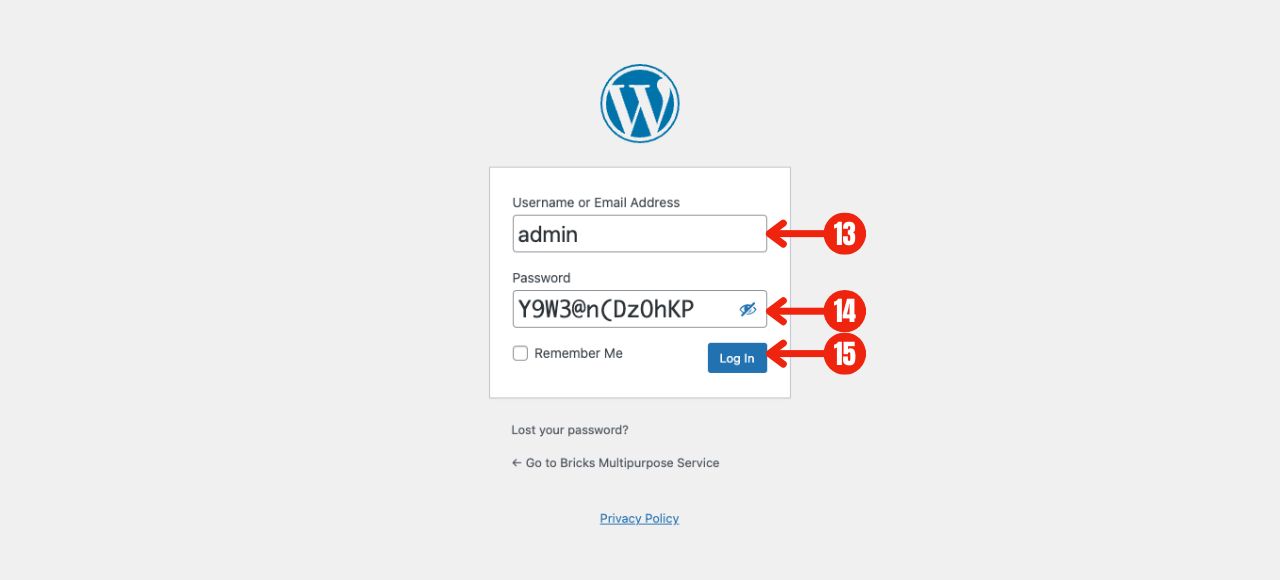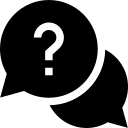Step 1: Install WPvivid Backup Plugin #
>> Go to the Plugins section in your WordPress admin dashboard.
>> Click on Add New Plugin.
>> Search for WPvivid Backup in the search bar.
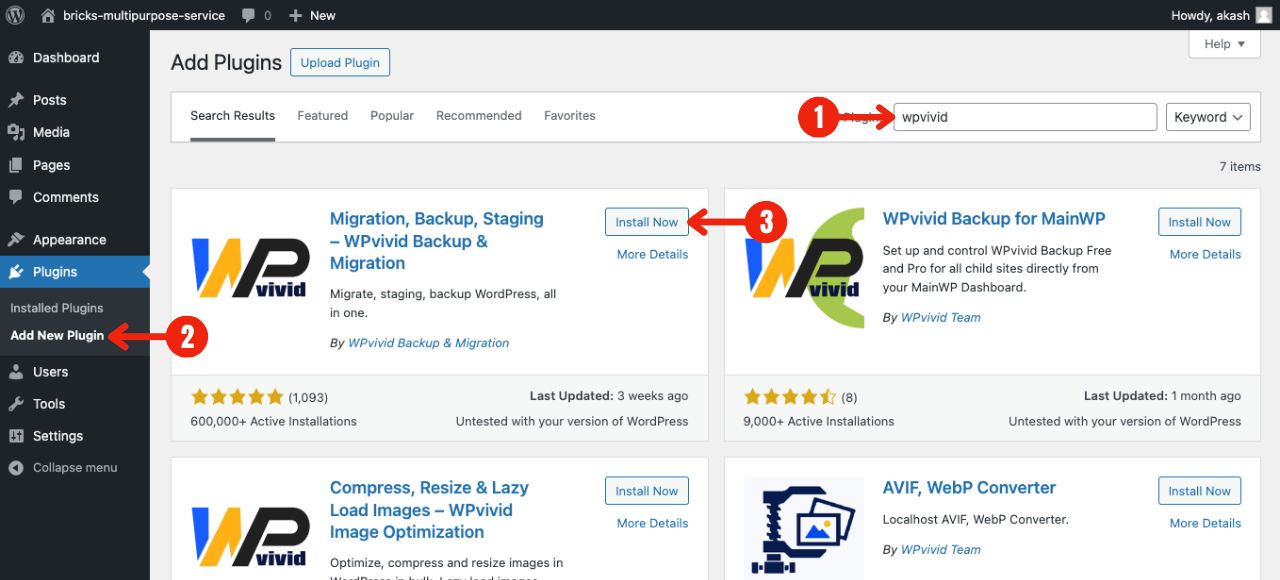
>> Once found, click Install Now and then click Activate.
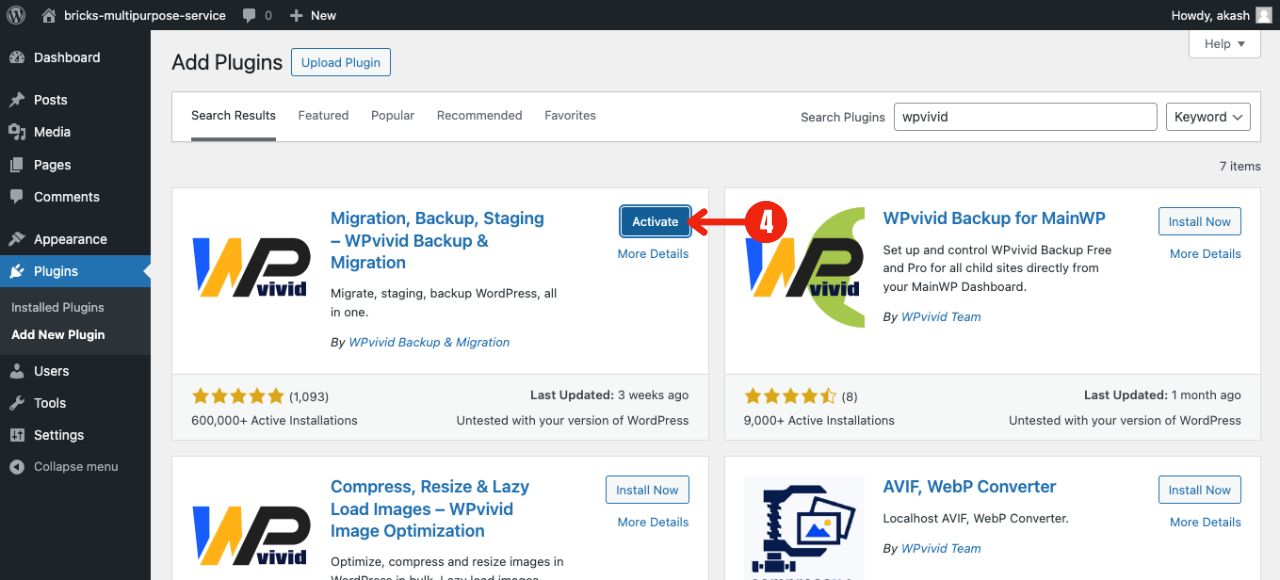
Step 2: Open WPvivid Backup Section and Upload the Backup #
>> After activating the plugin, navigate to WPvivid Backup > Backup & Restore from the WordPress admin menu.
>> In the Backup & Restore section, click on the Upload tab and then click the Select Files button.
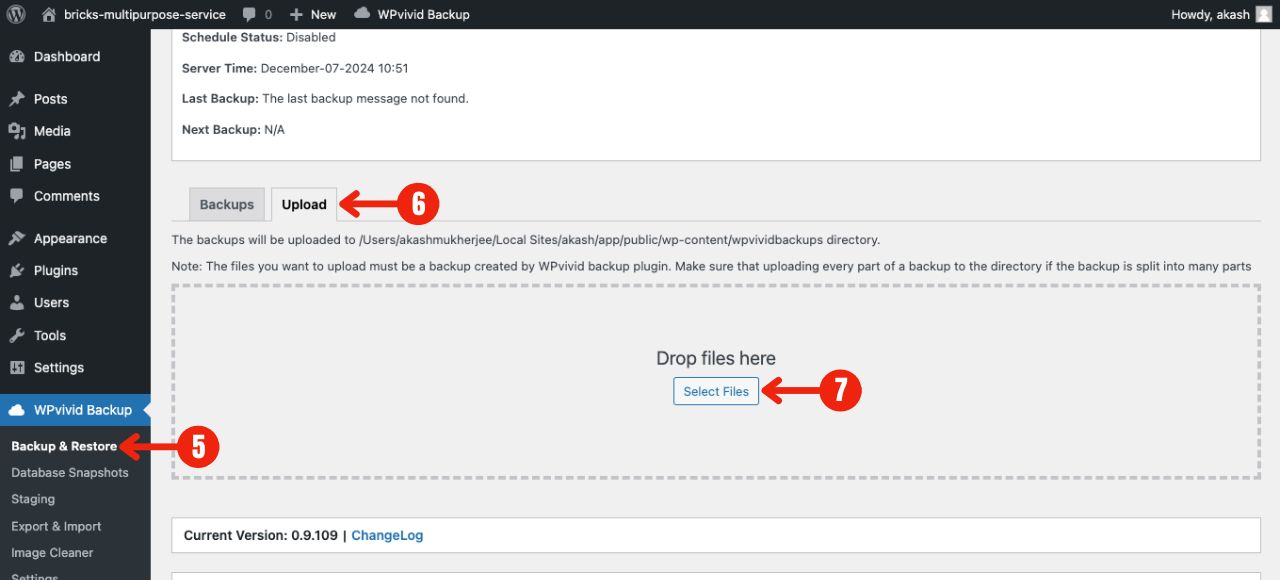
>> Locate and choose the backup ZIP file on your computer (e.g., bricks-multipurpose-service.duogeeks.com_wpvivid-30b955adc79d2_2024-12-07-10-40_backup_all.zip). After that Click Open to upload the file.
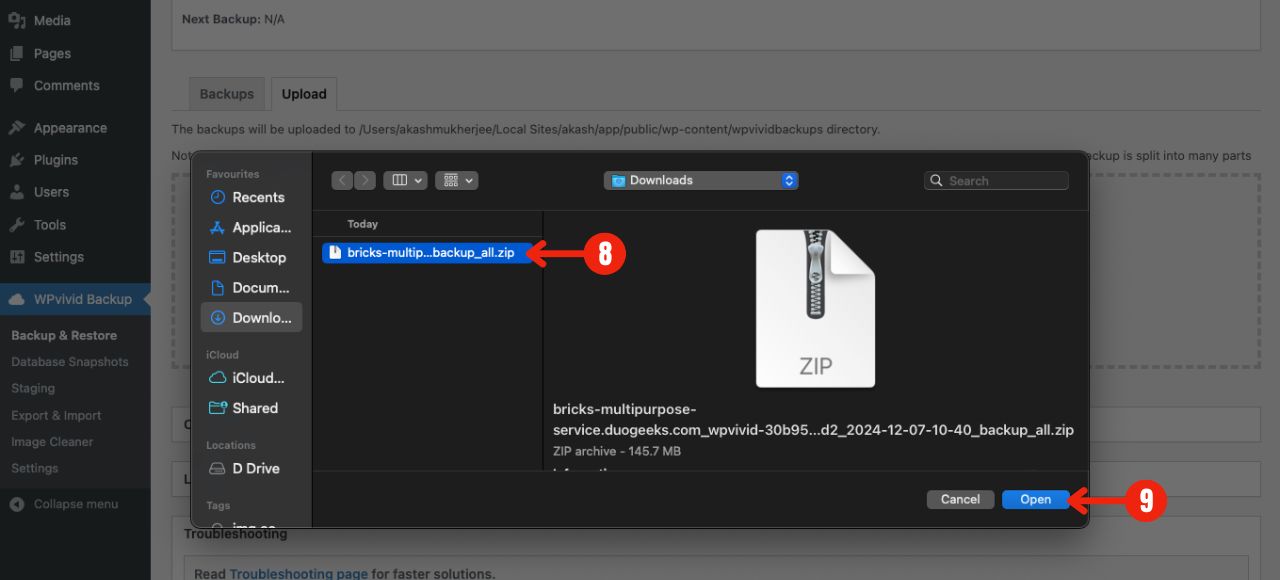
Step 3: Restore the Backup #
>> Once the backup file is uploaded, locate it in the backup list.
>> Click the Restore button to begin restoring the child theme and associated data.
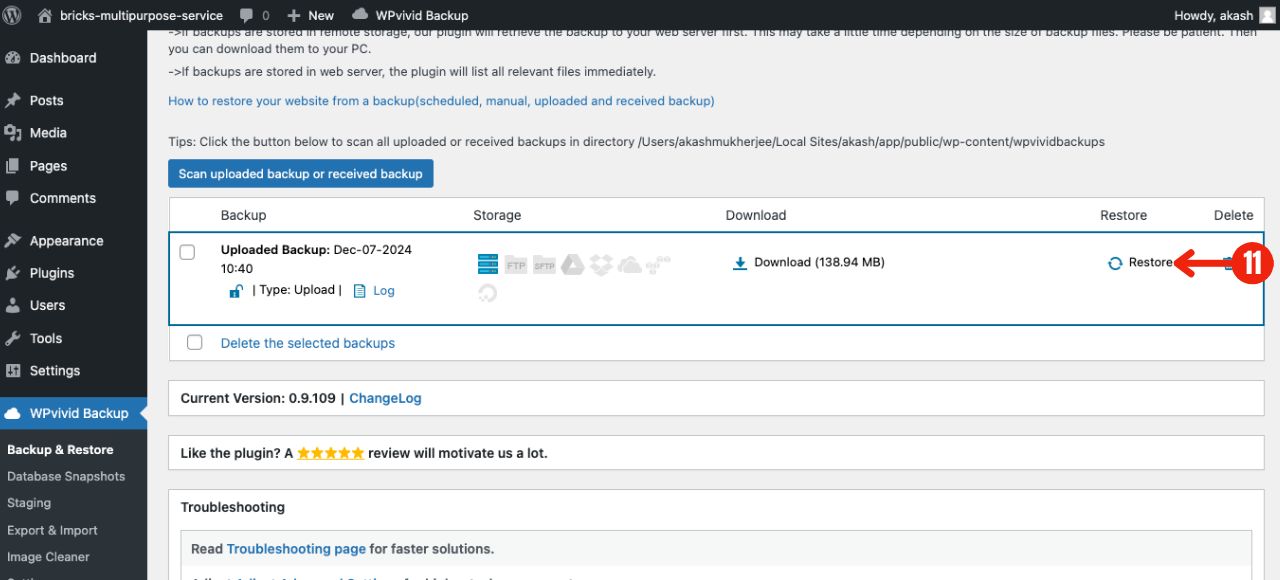
>> On the next screen, click Restore again to confirm.
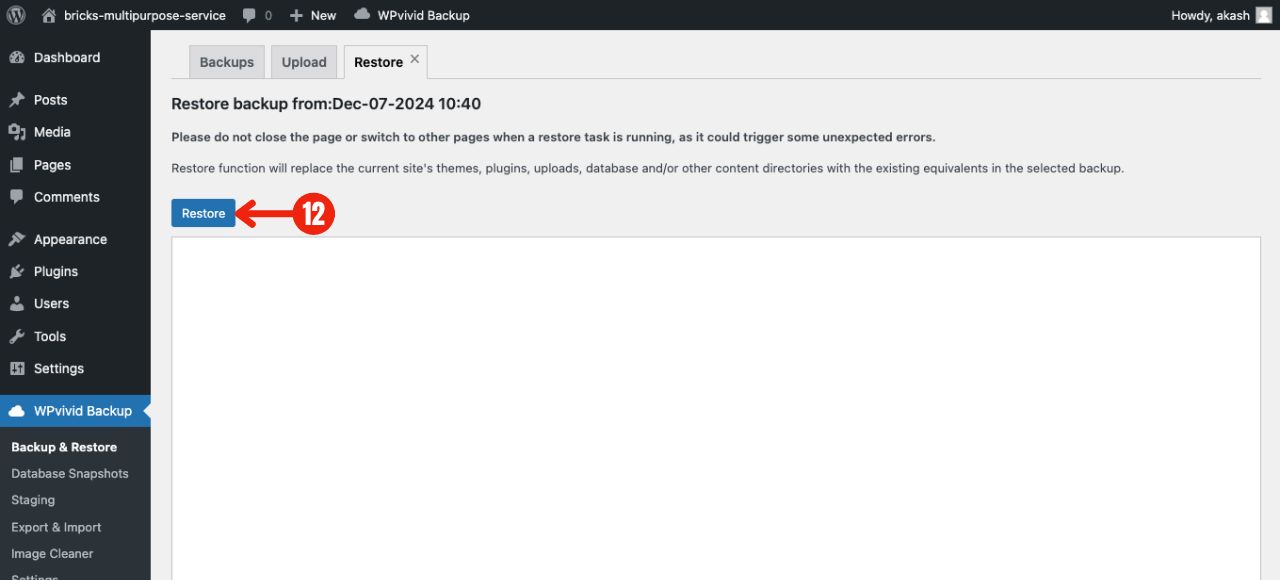
>> Wait for the restoration to complete. Ensure not to navigate away from the page during this process.
Final Step Log In to WordPress Admin #
Use the login credentials provided in the .txt file located inside the ZIP backup file to access the WordPress admin dashboard.