How To Setup Remote Template #
Note:
- Before we start the blog, make sure you have the latest version of Bricks and the documentation works for every product with remote functionality. Example: Wireframe, Headers, Footers.
- PHP max execution time: 120 Secs.
- WP Memory Limit: 256M.
- PHP Version: 8.0 or 8.0+ is recommended.
1. Once you have purchased the product, go to the member area and download the .zip file and unzip it to get the .txt file.
It will contain two things URL and Password.
2. Once you have it head towards Dashboard > Bricks > Settings > Templates.
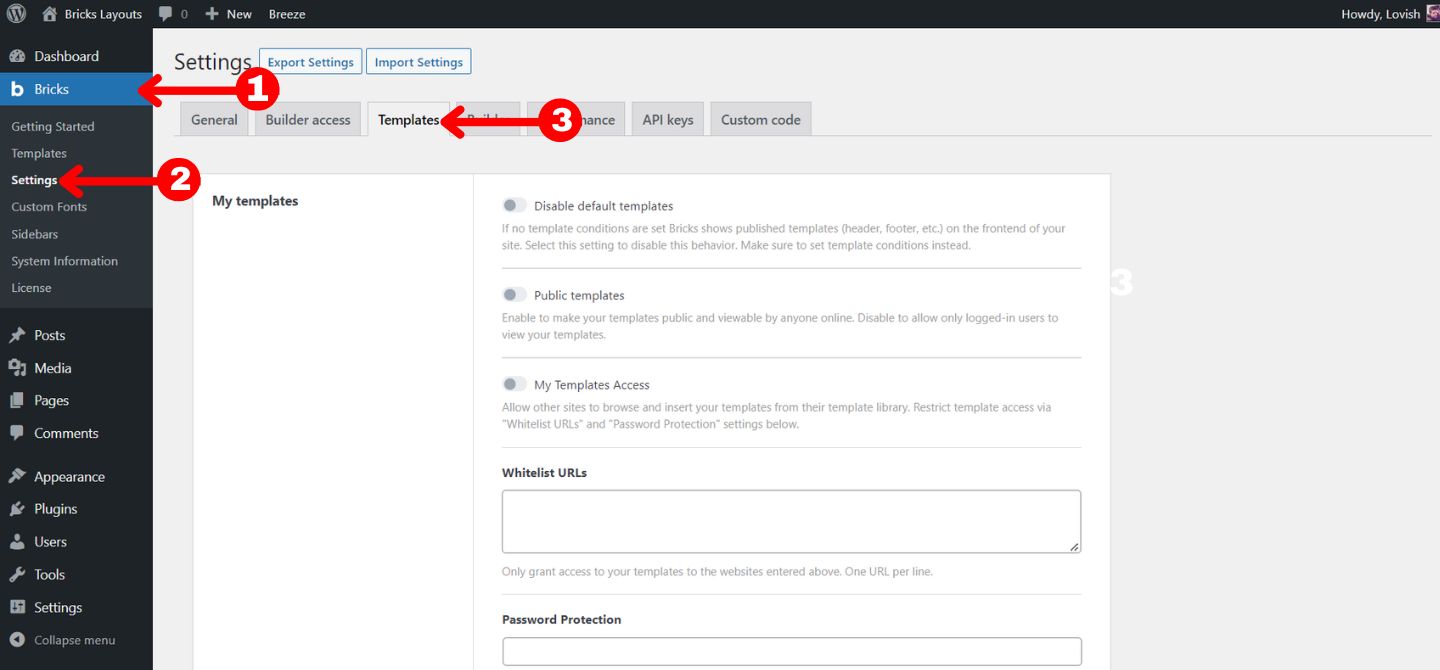
Inserting the Credentials #
3. Paste the URL in the Remote templates URL and the password in the password field.
Don’t forget to save the changes.
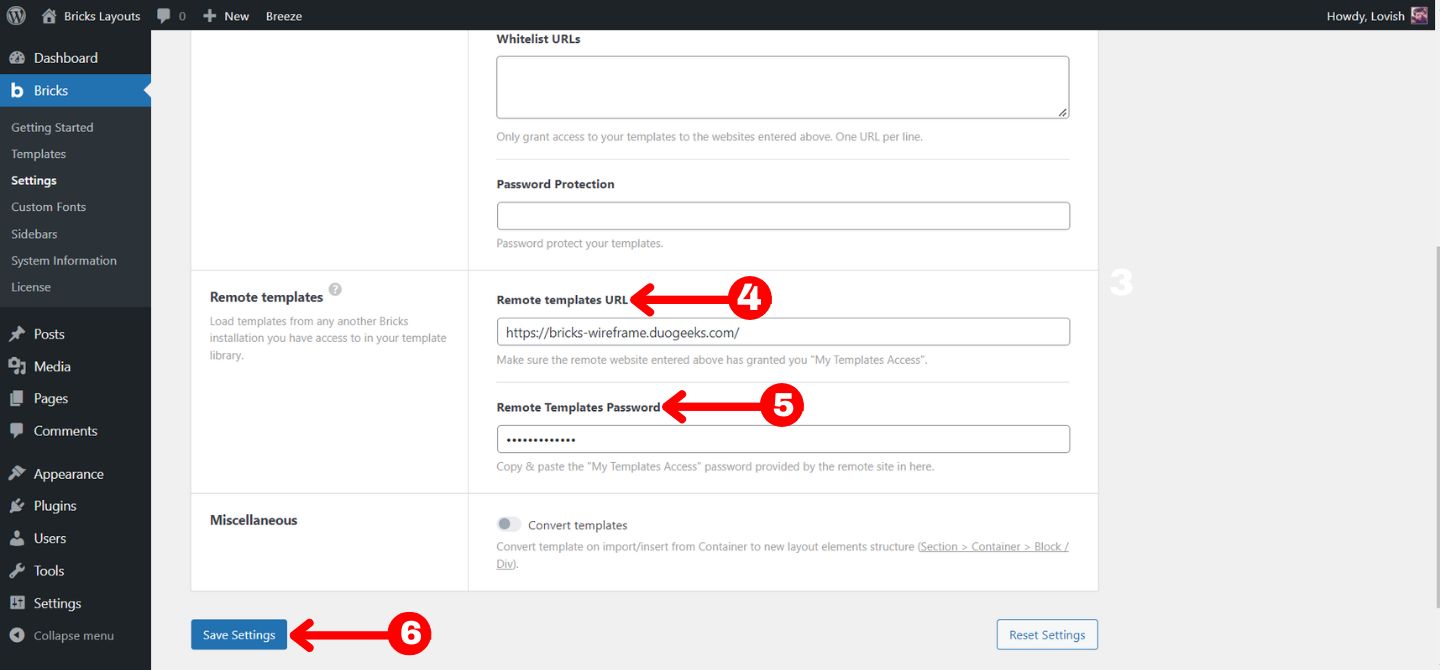
How to use Remote Template? #
4. Create a new page in which you want to import the remote templates.
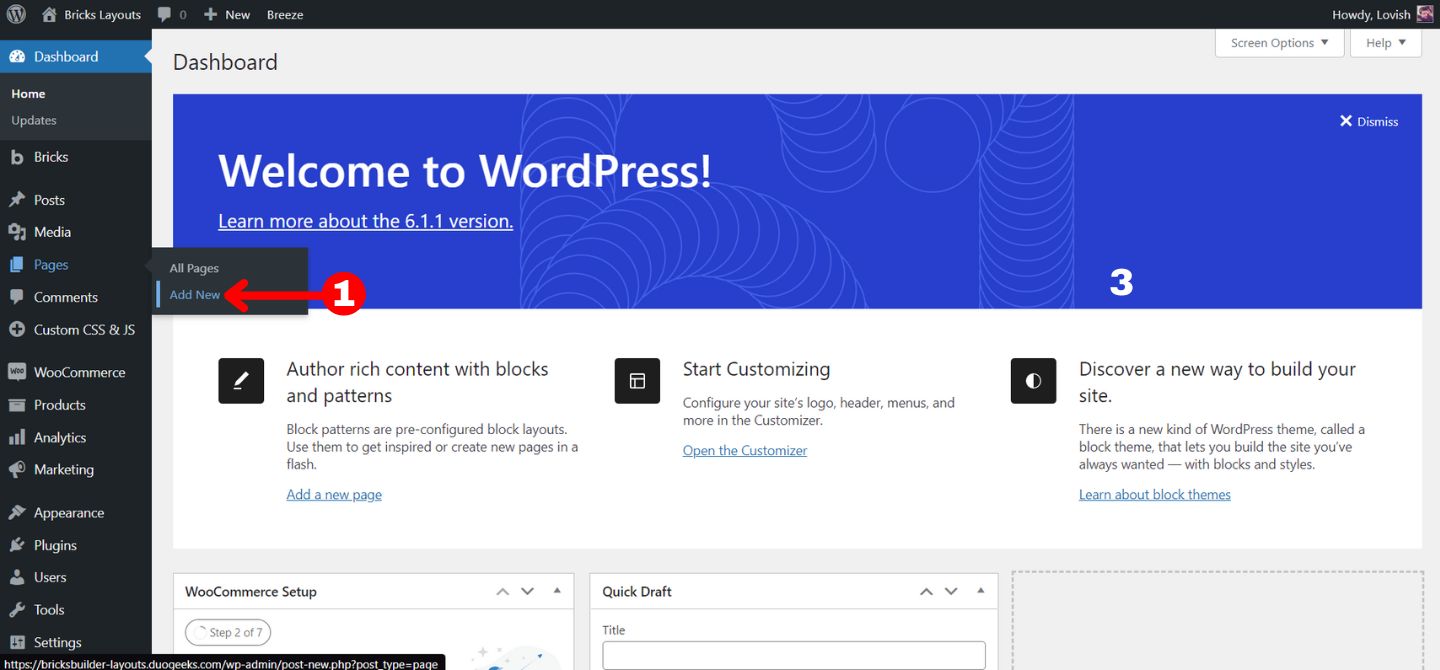
Edit With Bricks #
5. Once you have published or put the page in the draft. Click on EDIT WITH BRICKS.
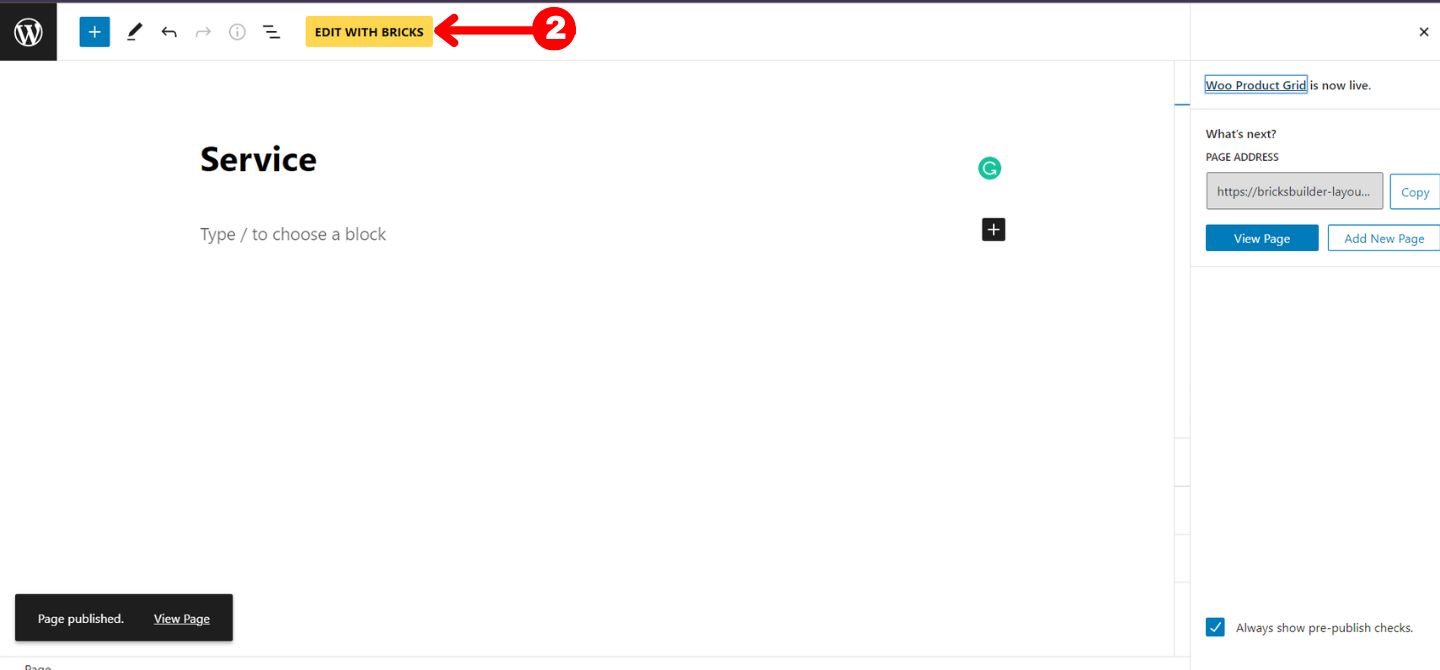
6. Head towards the Templates
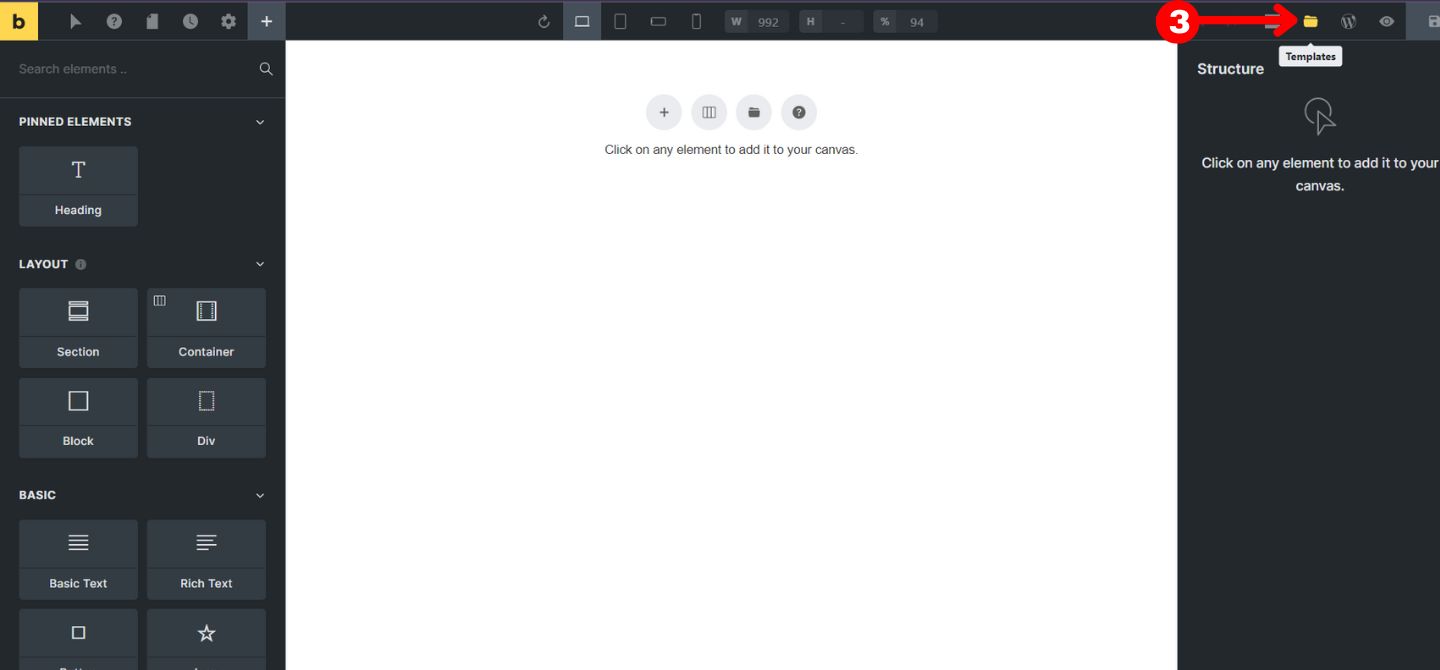
7. Make sure to enable the import images otherwise you won’t get any images inside the template.
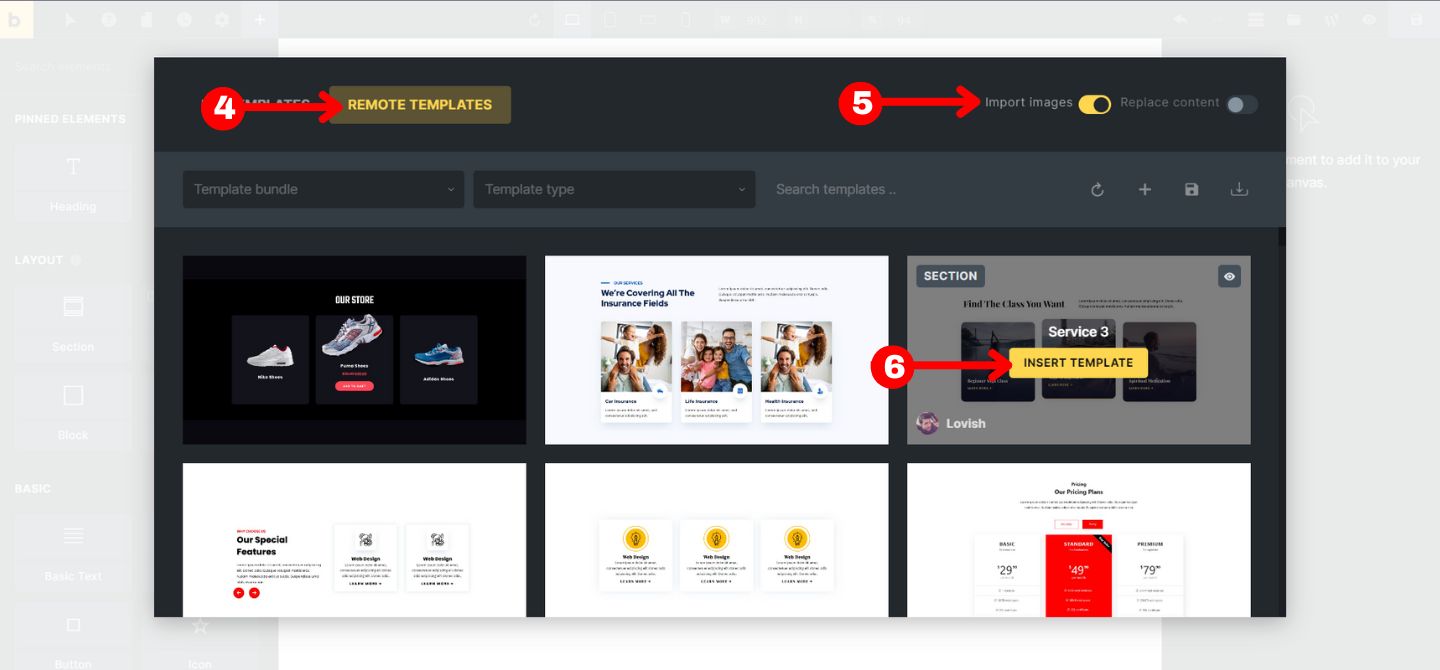
8. Make sure to click on YES when it asks for theme style.
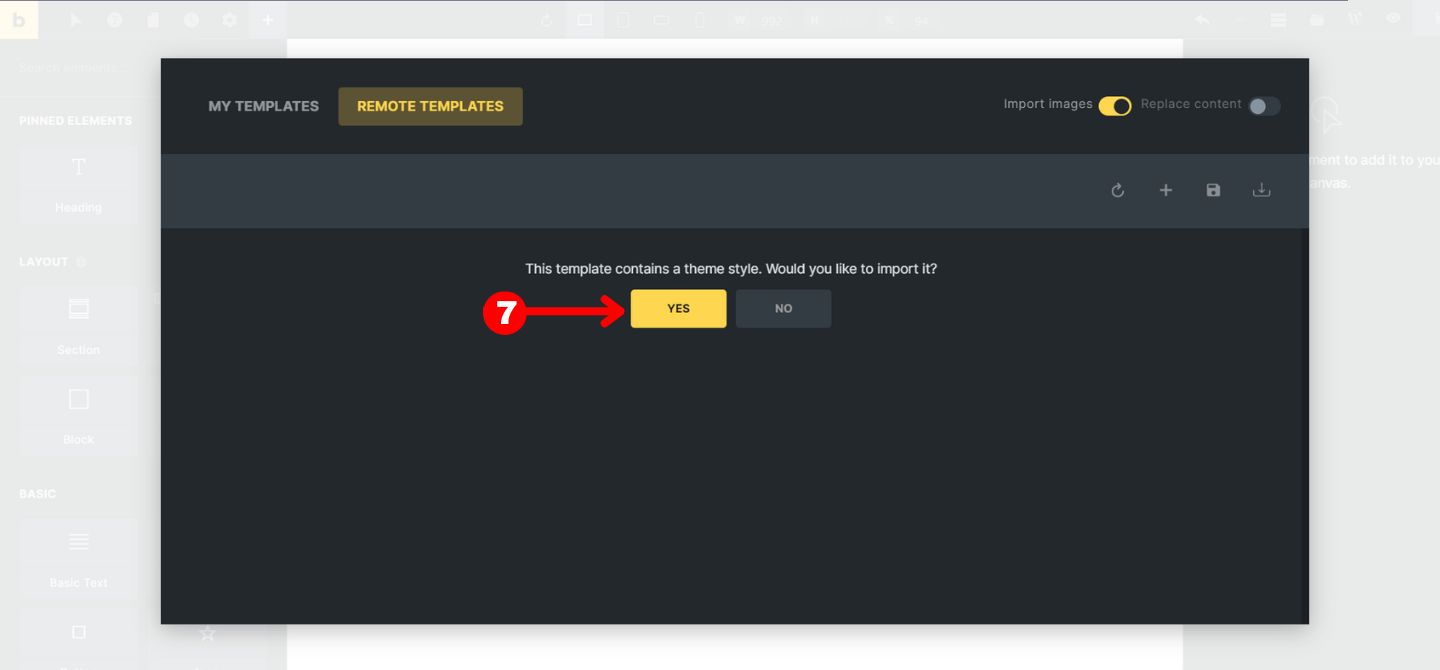
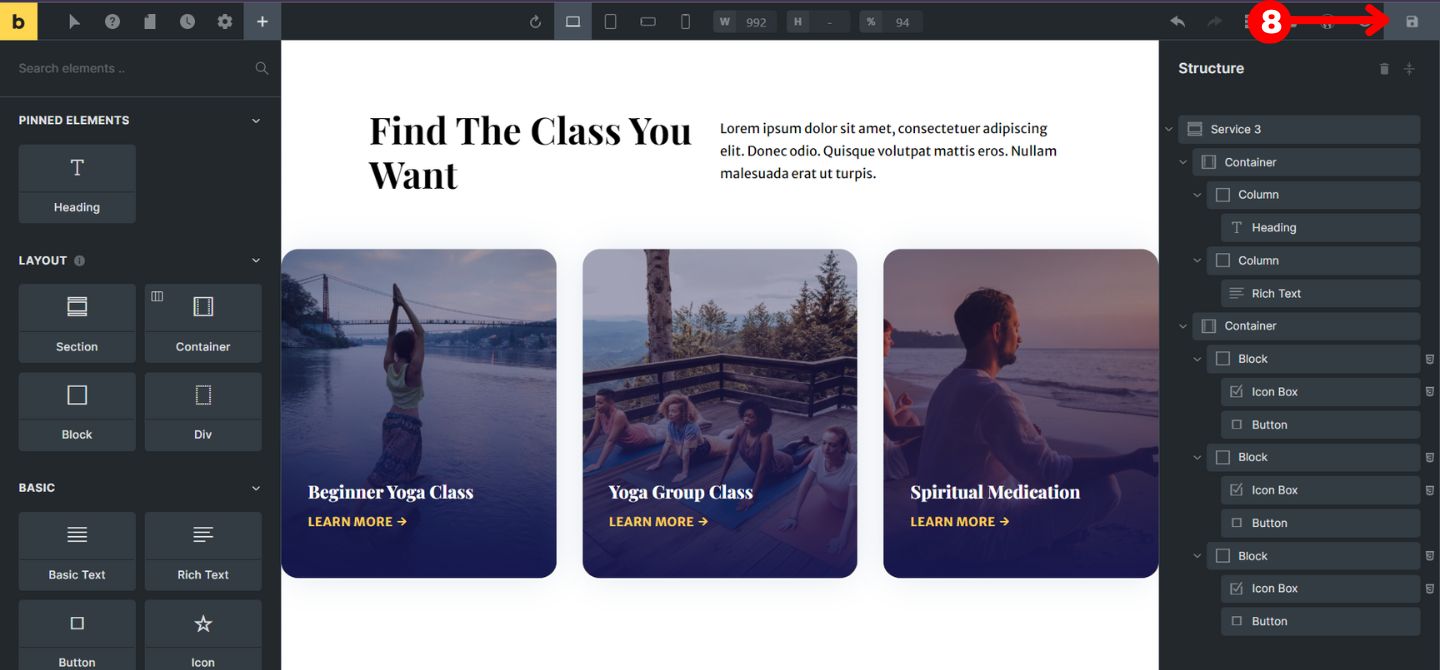




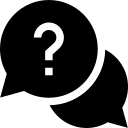
14 comments
Kamal
I just downloaded the free Bricks social media icons styles in a zip file. There is now clear instructions on how to use this file on my website. I looked everywhere in the documentation but there is no specific instructions on how to use this file step by step.
Please help!
zubairraee
Hey Kamal, right now Bricks doesn’t have the option to upload an icon pack, but you can upload SVGs one by one. It would be really awesome if Bricks adds this feature soon.
George
I just updated the credentials. Nothing is showing in the “remote templates” section.
Lovish Gulati
Please can you connect in the live chat so we can help you?
Thanks
Jude
Hi Lovish,
I am trying to access a template and its not even showing up in my templates. I have followed your guide but it is still not working. I also found I had to enable my templates in the ssettings area and I have done that too. What am I doing wrong?
Lovish Gulati
Hello Jude,
Can you please tell me which template you want to import and please give me website login details?
Thanks!
Jeff
Hi, when I access the templates via Bricks I see the Layouts for the individual types such as Doctor or Hotel, but I do not see the individual Header layouts. I am looking for Header 10 for instance and don’t see those layouts.
Lovish Gulati
Hey Jeff,
That’s inside the wireframe not in the layouts.
Thanks
Patrik
The new layouts never can see in remote layout templates. I tried hit refresh button, but nothing.
Lovish Gulati
Thanks for the reply, we have updated the remote templates, please check now.
Thanks
Patrik Kekäläinen
The settings page is just loading when I hit save. Is there any problems with your server?
Lovish Gulati
It’s working fine now.
David
I have not the same problem…can you help?
zubairraee
Hey David, what’s up? What’s the issue you’re dealing with? Can you give me some more details?